Hello,
is it possible to have different taxes for different products, for example 7% on books, and 19% on others?
Best,
Jérôme
Hello,
is it possible to have different taxes for different products, for example 7% on books, and 19% on others?
Best,
Jérôme
Hey @Jerome,
Yes, it is. You can specify which taxes apply to a product with the data-item-taxes attribute.
Let’s say you create two taxes in the dashboard. One named PST:
And, one named GST:
By default, both taxes will be applied to any products. If you want your product to only apply the GST tax, then it should look like this:
<button class="snipcart-add-item"
data-item-id="product"
data-item-name="Product"
data-item-price="20.00"
data-item-taxes="PST">Add to cart</button>
You can also combine multiple taxes, simply split the tax names with a |:
<button class="snipcart-add-item"
data-item-id="product"
data-item-name="Product"
data-item-price="20.00"
data-item-taxes="PST|GST">Add to cart</button>
OK, thanks. It would be convenient to have in the dashboard fields to specify product IDs so that I do not have to ask my developper.
I have the same, or a similar issue, sorry for pulling this back up. I am setting up a German shop, and there are two kinds of VAT: the normal, full version (19%) and the reduced (7%) version for digital products, books et. The difference to the solution provided in the answer above is, that it’s the same country, so not Germany + Worldwide, but both in Germany. I had set up both options in the preferences, but don’t understand yet how or where to indicate which product uses which VAT version.
Hey Terry,
You should set the desired VAT version on the product definition itself in your markup. You can scroll down to the ‘data-item-taxes’ section. Even though it’s the documentation for Snipcart V2, the taxes are handled the same.